I finally figured out how to erase the background from a picture. Yeah! I went to the instructions here to figure out how to do it.
First I uploaded this image into Picmonkey.
Then, in Picmonkey, I clicked on the beaker which opens the effects page. On the effects page I clicked on Soften. Then I moved the sliding circles to get teh look I wanted.
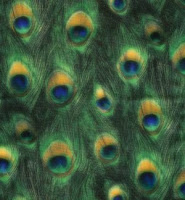 |
Here is the softened effect result. You can move the circles to get the look you want.
Then I clicked on the Overlay button (looks like sillouettes and speech bubbles).
Under Create Your own (which is a royalty feature) I uploaded the peacock.
With the image overlay on the feathers I was able to erase the background. This is the result:
|
 |
I kept 'as is' cause I was starting too loose my image by getting rid of ALL the white background.
Here is the image with corner overlays and 2 different framing. Which do you like better?
 
|







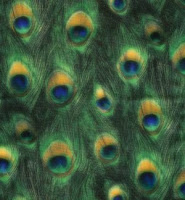
4 comments:
Nice, I might give picmonkey a try. I like the first frame better :)
Rk, I like the first frame too! Thanks for the comment.
Very cool!!! Couldn't snatch the photo to share...but it is very cool! :) hugs and have a HAPPY!!!!!
I'm late answering my comments.
Andrea, I wish I had known you couldn't get the image. That isn't a good image to share then. lol
Thanks for letting me know.
Post a Comment